FAQ/File Prep
Frequently Asked Questions
Packaging File Prep
We’ve found that the best software for packaging files is Adobe Illustrator or InDesign.
Make sure the file is in CMYK color mode not RGB, even for Pantone (spot color) jobs.
Moquin Press’s standard effective resolution is 300ppi, 8bit and is the industry standard.
Make sure to set up a layer for each group of components, die-lines, type, photos, texture, background etc. You’ll find it easier to make edits, especially if you want to set transparency to objects. Using layers can reduce future design fees when corrections are needed. Finally remember to lock each layer that is finished and avoid using sublayers specifically for special finishes.
This type should be outlined and the colors set to “overprint”, not “multiply” for best results.
Yes, for special finishes and tooling such as foils, coatings, varnishes, emboss and deboss, we recommend you build these as their own layer with their own spot color and use the name of finish you desire to name the layer.
Remember to outline any type that will foil, emboss or spot UV and set the colors to “overprint” rather than “multiply.”
The best way to send files is to make a “package” from either InDesign or Illustrator. This will collect everything we need to produce your job, from fonts, to links and a press ready PDF. We recommend you send it as a compressed .zip folder.
Digital Prepress Prep
We encourage you to provide your layout documents with minimum 0.125” bleed on all trim edges.
For folding brochures, allow for 1/16″ short panel for correct folding.
Dielines should be created with a one-point rule and defined as spot-color and placed in a separate layer within the document.
Don’t forget to use dotted lines to indicate folds and solid lines to indicate cuts.
Hi Res PDFs is the preferred method of supplying a print-ready document. However, it is important that the PDF file is created for commercial printing applications. We can provide you with a preset file to help you create your PDFs.
Please contact your CSR for our Adobe CC Preset setting for creating PDFs.